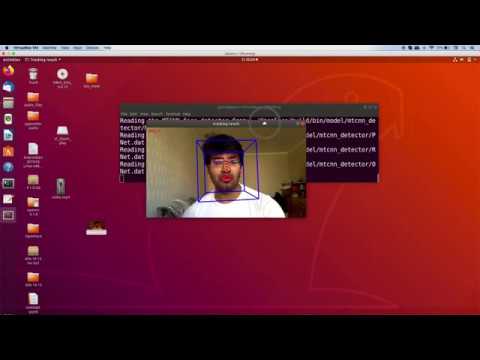In this post, I will discuss the work I have been doing recently. I needed to extract facial features from the recorded video and for this task, I decided to use OpenFace, an open-source face recognition library. In this post, I am sharing the installation process and tutorial on detecting facial landmarks.
Installation
I tried to install OpenFace on Mac OS but couldn’t succeed. There were a lot of errors and compatibility issues that I couldn’t get through. Therefore, I decided to install it on Ubuntu. For that, I installed a Virtual box on Mac and installed Ubuntu 18.04.
To install OpenFace, I followed the steps given here
sudo apt-get update
sudo apt-get install build-essential
sudo apt-get install g++-8
sudo apt-get install cmake
sudo apt-get install git libgtk2.0-dev pkg-config libavcodec-dev libavformat-dev libswscale-dev
sudo apt-get install python-dev python-numpy libtbb2 libtbb-dev libjpeg-dev libpng-dev libtiff-dev libdc1394-22-dev
wget https://github.com/opencv/opencv/archive/4.1.0.zip
sudo unzip 4.1.0.zip
cd opencv-4.1.0
mkdir build
cd build
cmake -D CMAKE_BUILD_TYPE=RELEASE -D CMAKE_INSTALL_PREFIX=/usr/local -D BUILD_TIFF=ON -D WITH_TBB=ON ..
make -j2
sudo make install
wget http://dlib.net/files/dlib-19.13.tar.bz2
tar xf dlib-19.13.tar.bz2
cd dlib-19.13
mkdir build
cd build
cmake ..
cmake --build . --config Release
sudo make install
sudo ldconfig
cd ../..
sudo apt-get install libboost-all-dev
git clone https://github.com/TadasBaltrusaitis/OpenFace.git
cd OpenFace
mkdir build
cd build
cmake -D CMAKE_CXX_COMPILER=g++-8 -D CMAKE_C_COMPILER=gcc-8 -D CMAKE_BUILD_TYPE=RELEASE ..
makeAt this point, we have installed OpenFace. Now we need to download models. You can either download it manually or use a script provided in the OpenFace library.
Manual download links.
I ran the following command to ran the script to download the model.
cd ..
sh ./download_models.shThe script will download models in the directory OpenFace/lib/local/LandmarkDetector/model/patch_experts.
After completing this process, I ran the demo program by running the following command.
./bin/FaceLandmarkVid -f ""../samples/changeLighting.wmv"" -f ""../samples/2015-10-15-15-14.aviI got an error CEN patch expert not found. The command was searching the models in the OpenFace/build/bin/model/patch_experts.
I copied the files (cen_patches_0.25_of.dat,cen_patches_0.35_of.dat,cen_patches_0.50_of.dat,cen_patches_1.00_of.dat) in OpenFace/build/bin/model/patch_experts directory.
Running Demo
If you have a video with a single face, you can use FaceLandmarkVid or in case of multiple faces, you can use FaceLandmarkVidMulti
These files will be available in OpenFace/build/bin directory. Either you can specify the full path to facial landmark detector or cd to the bin directory and run the following command.
FaceLandmarkVid -f file_nameFollowing is the demonstration of OpenFace on a video clip with single face.